Task 3
Computer Aided design
In this week, I was given a task to model (raster, vector, 2D, 3D, render, animate, simulate, ...) a possible final project. Before starting with the modelling of the final project, I started to understand the 2D and 3D modelling using simple structures.
Getting to know the Modelling Softwares
- In the Lecture, we were introduced to an overweliming amount of new softwares both 2D and 3D:
- 2D Design Tools: Inkscape, Gimp, QCad, Photoshop, Illustrators
- 3D Design Tools: 3D CAD, Blender, Freecad, Rhinoceros 3D, Grasshopper, Solidworks
I already had a working experience in 2D sofware such as Photoshop, I used it a long time ago. After getting to know all the softwares mentioned I was willing to learn Inkscape as 2D Modelling Software due to its simplicity of use that will assist me to work faster when designing 2D Models. I also tried to study a bit about the rasters. I understood that the term "raster" is used to describe both bitmaps and pixelmaps and indicates that these graphics are resoultion dependent. If you resize a raster graphic to a larger size, the square pixels will become apparent. Bitmaps images are comprised of mapped bits This means that the image information is stored as a series of values that are either zeros or ones. This gives a computer a way to store abinary image made up of black and white pixels. Pixelmaps can store more than one bit (color) per pixel. In computer graphics the two terms are often used interchangeably.
Vector grapics are resolution independent. They are based on mathematical expressions and use points, lines, curves and polygons to represent images. Because they use mathmatical formulas, they can be resized, bent and stretched without losing resolution. Lines remain crisp and sharp when the size of the drawing is increased. Thereby this was my second reason to choose Inkspace as a 2D Modelling Software.
The challange came when I had to choose a 3D software as I've never worked with any before. After broadly learning about what each software and its capablities, I decided to focus on learning Fusion 360 for 3D Modelling. I thought it would be useful to learn, specially because it is a tool which allows to build most 3D things and can be used to make 3D designs for all the machines we will be learning at the course.
After selecting the 2D and 3D Softwares, I tried to model a waveguide, a real structure that guides waves, such as electromagnetic waves or sound, with minimal loss of energy by restricting expansion to one dimension or two.
2D Modelling : Inkscape
For 2D Modelling, I used Inkscape. I got the dimensions of the waveguide https://www.everythingrf.com/tech-resources/waveguides-sizes/wr3. I consulted to a series of youtube tutorials https://www.youtube.com/watch?v=m-so8kieajs, before I began with the 2D Modelling. Keyboard Shortcuts are extremely helpful to work faster in these softwares.
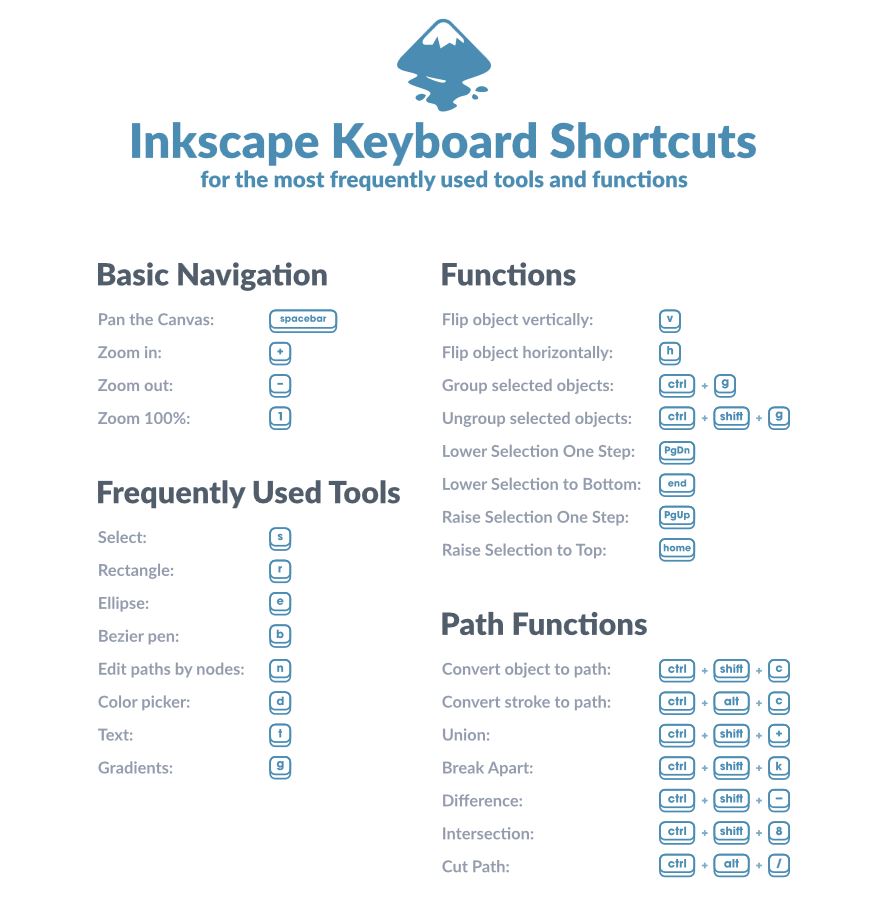
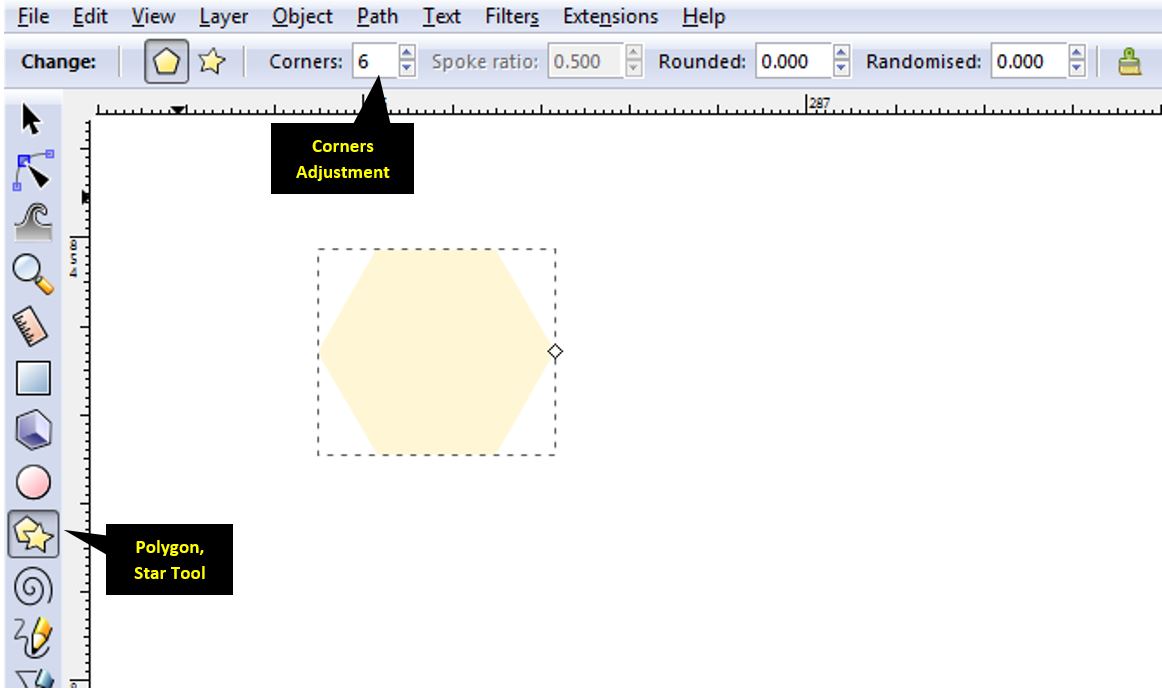
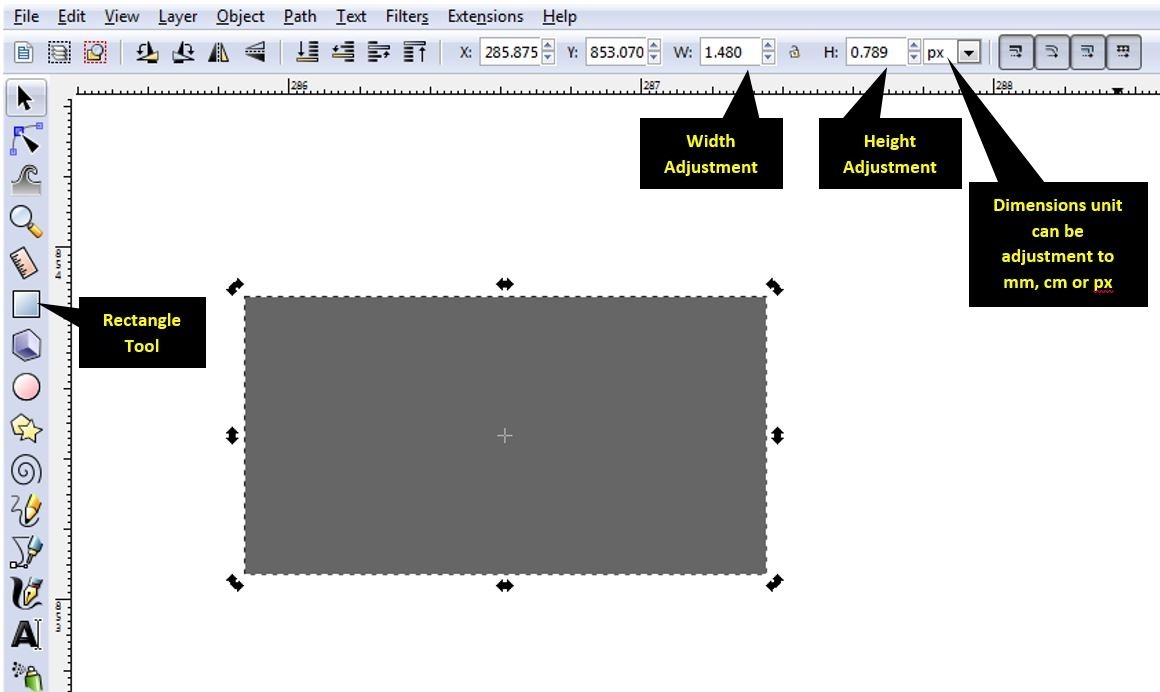
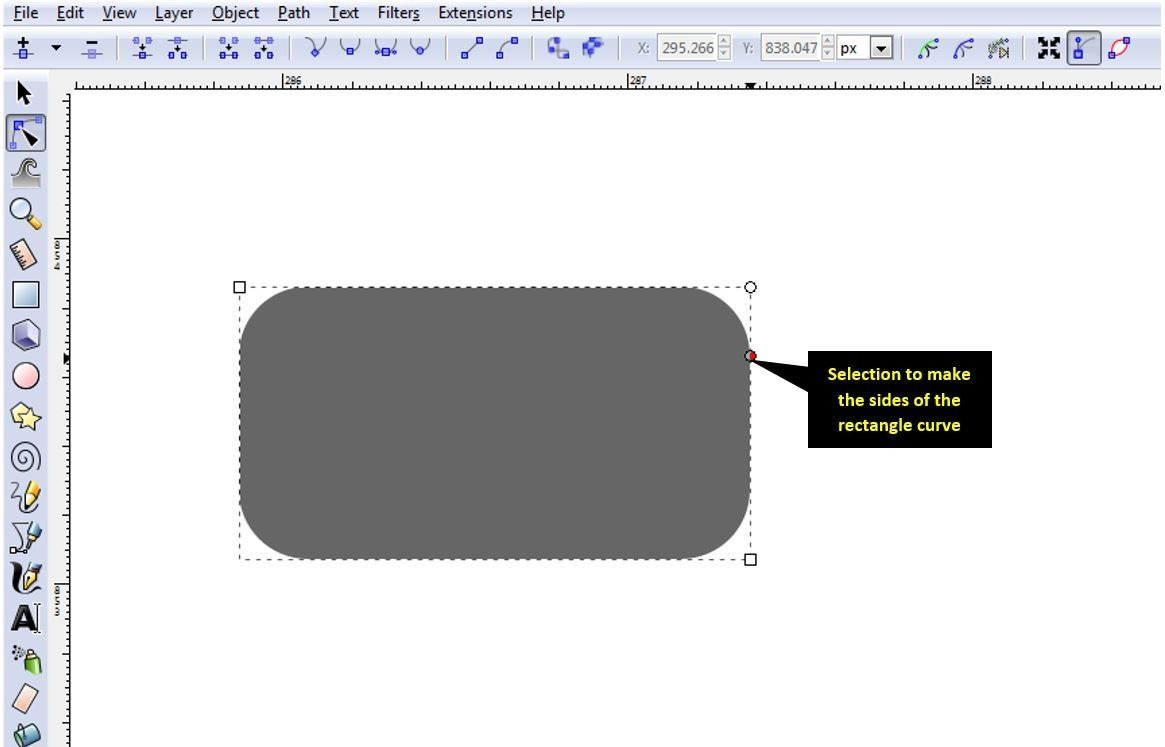
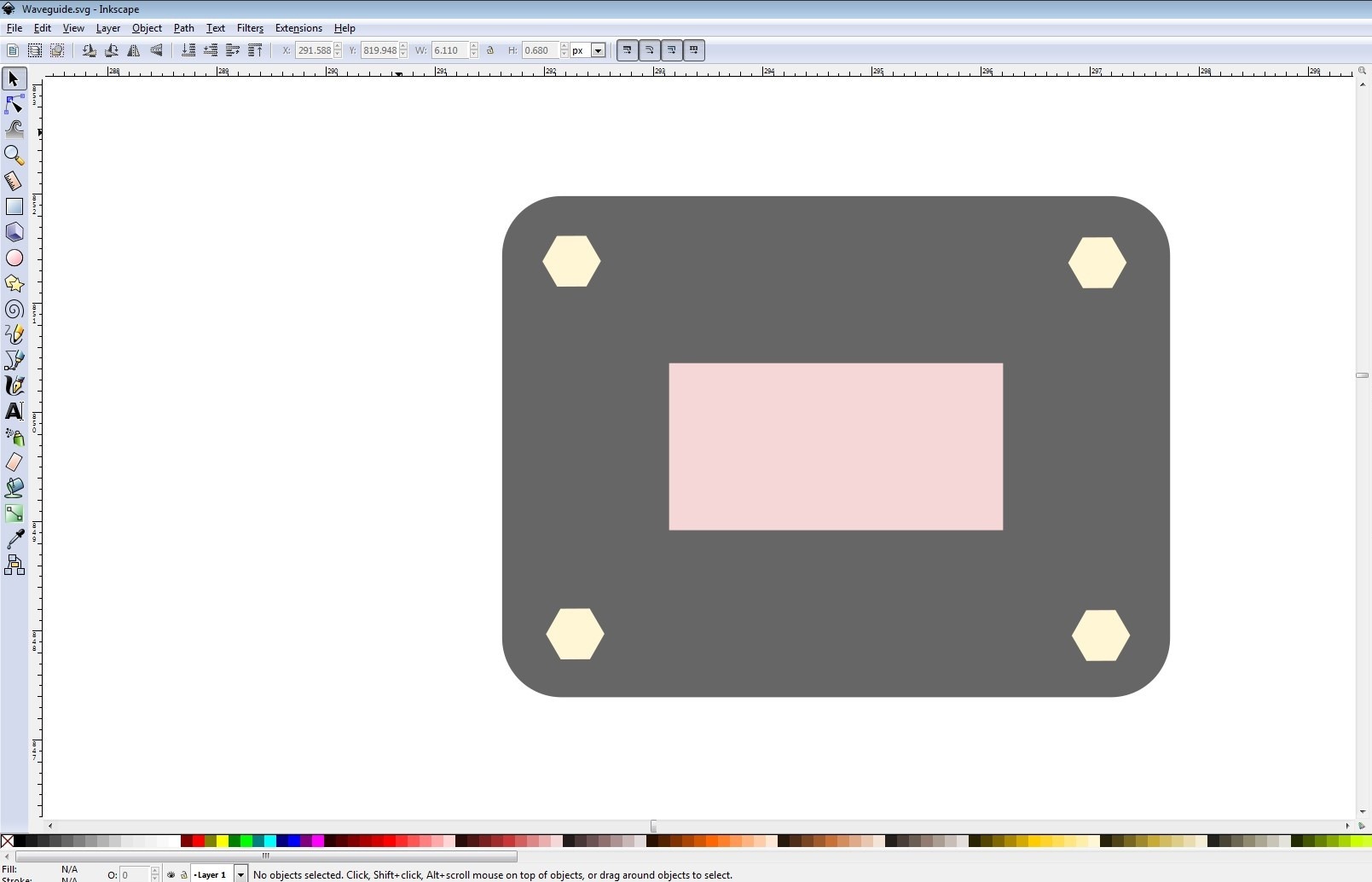
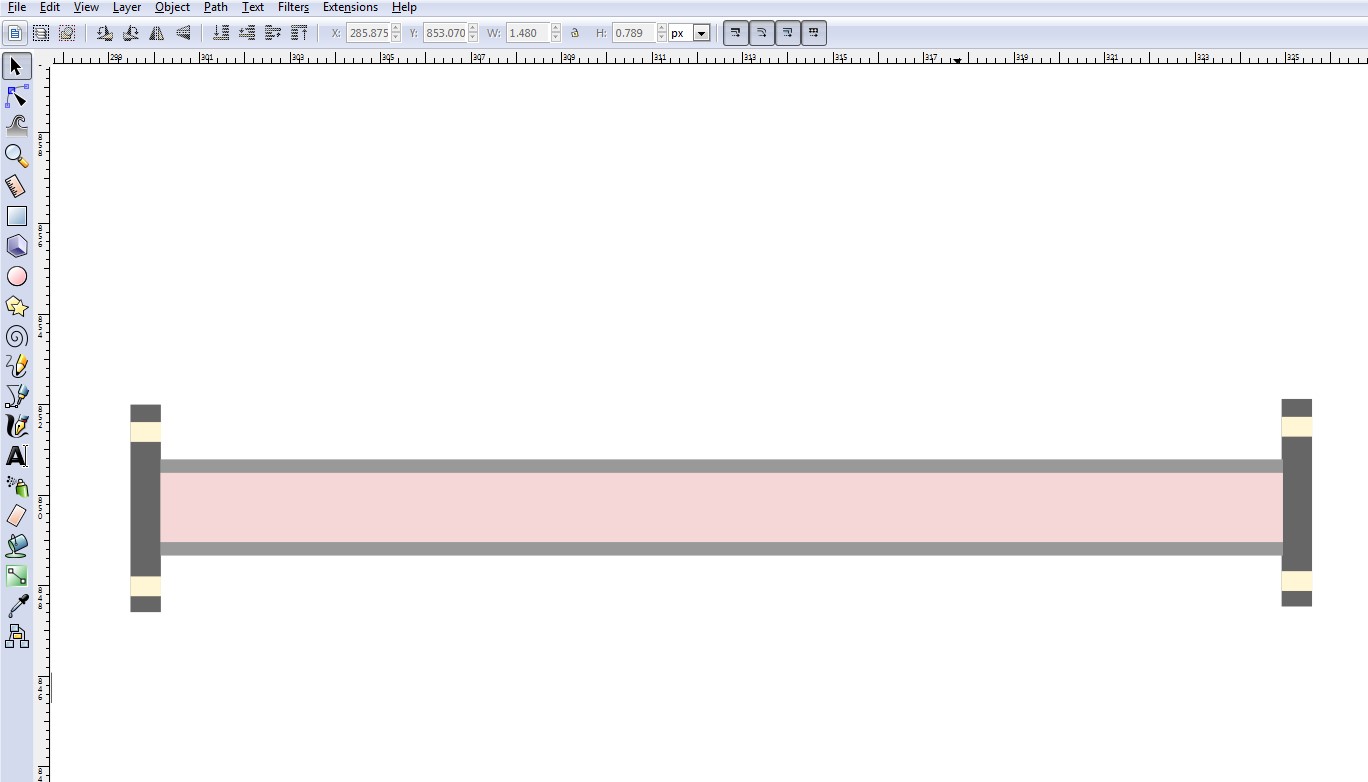
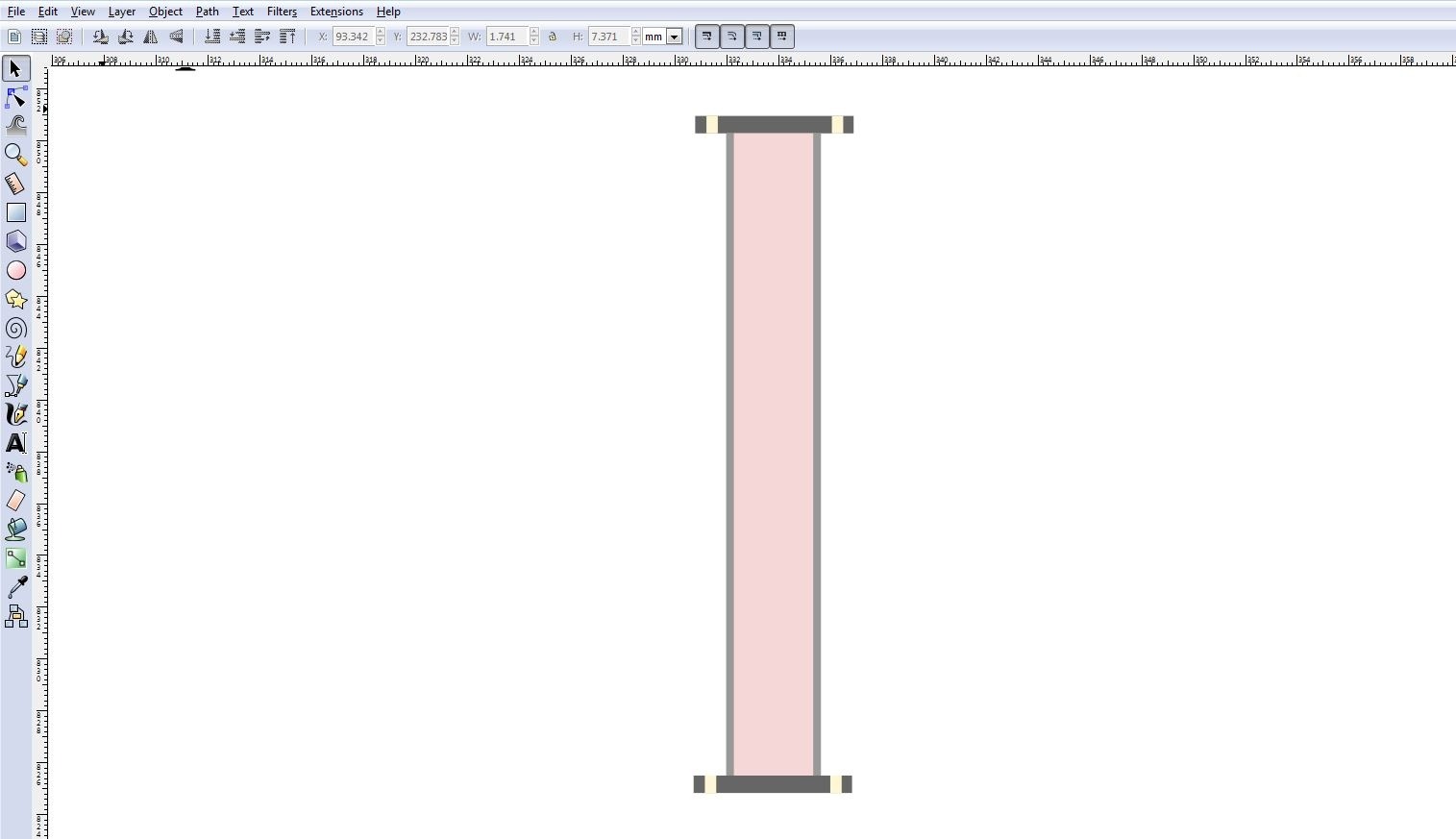
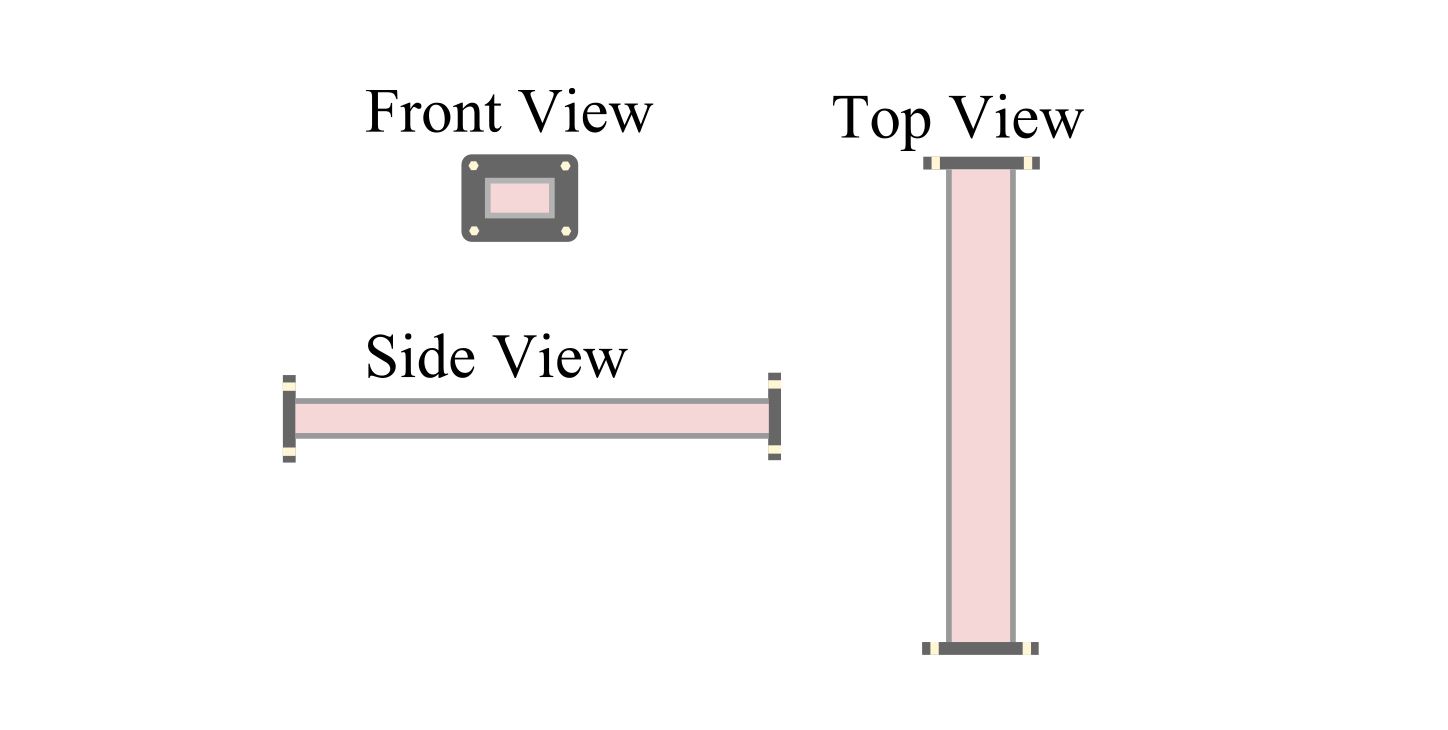
The Front, Side and Bottom view can be seen that is being made on the 2D plane, using the basic tools of rectangle and polygon, the dimension units were selected in mm.
3D Modelling : Fusion 360
After drawing a clear sketch in Inkscape. I had to model the sketch in 3D, therefore I used Autodesk Fusion 360, which helped me to model my design into 3D.
- I followed below steps to start with Fusion 360::
- Define a new component.
- Make the component active, to make sure that the drawing is done inside the component.
- Use the sketch tool in the top bar to start sketching.
- Shortcuts can be really effective to work faster, below are shortcuts that I have used
S=Model Toolbox Q=Push/Pull C=Circle D=Dimension L=Line X=Construction P=Project Ctrl+Z=Undo J=Joint M – Move/Copy dialog appears TAB - To move from one dimension size to another (for Rectangle) - Shortcuts can be really effective to work faster, below are shortcuts that I have used
The below tutorial helped me alot to get starting with Fusion 360 Tutorial for Absolute Beginners— Part
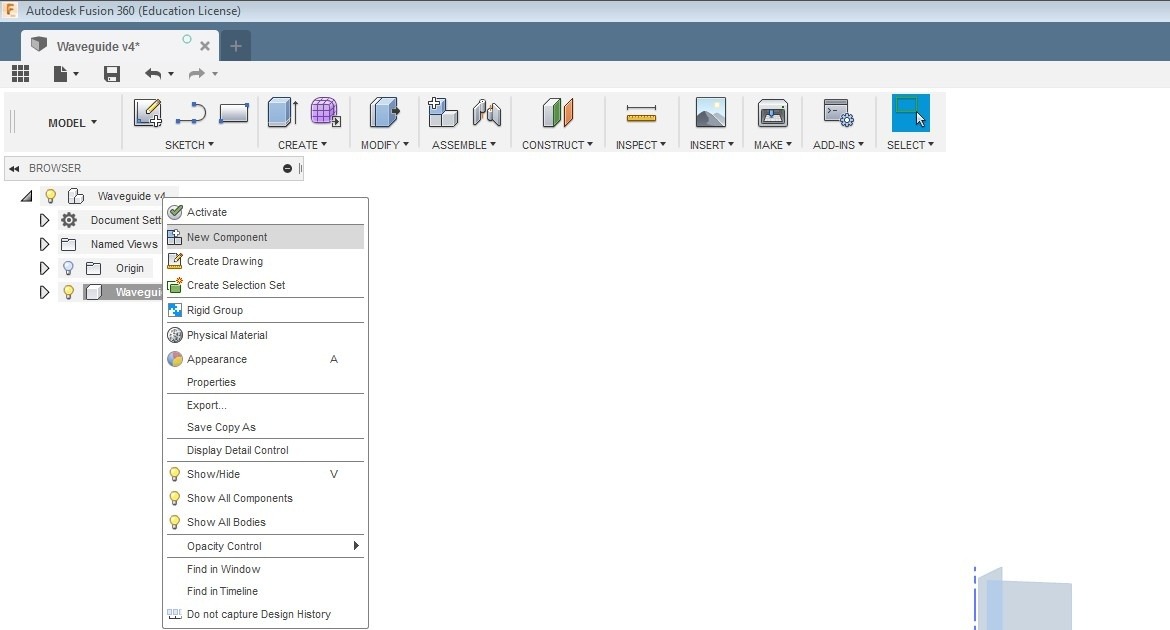
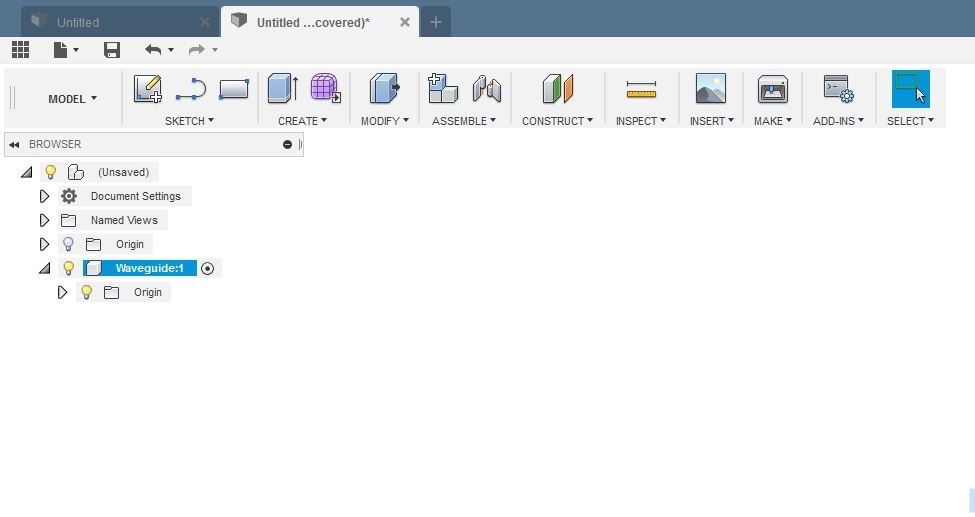
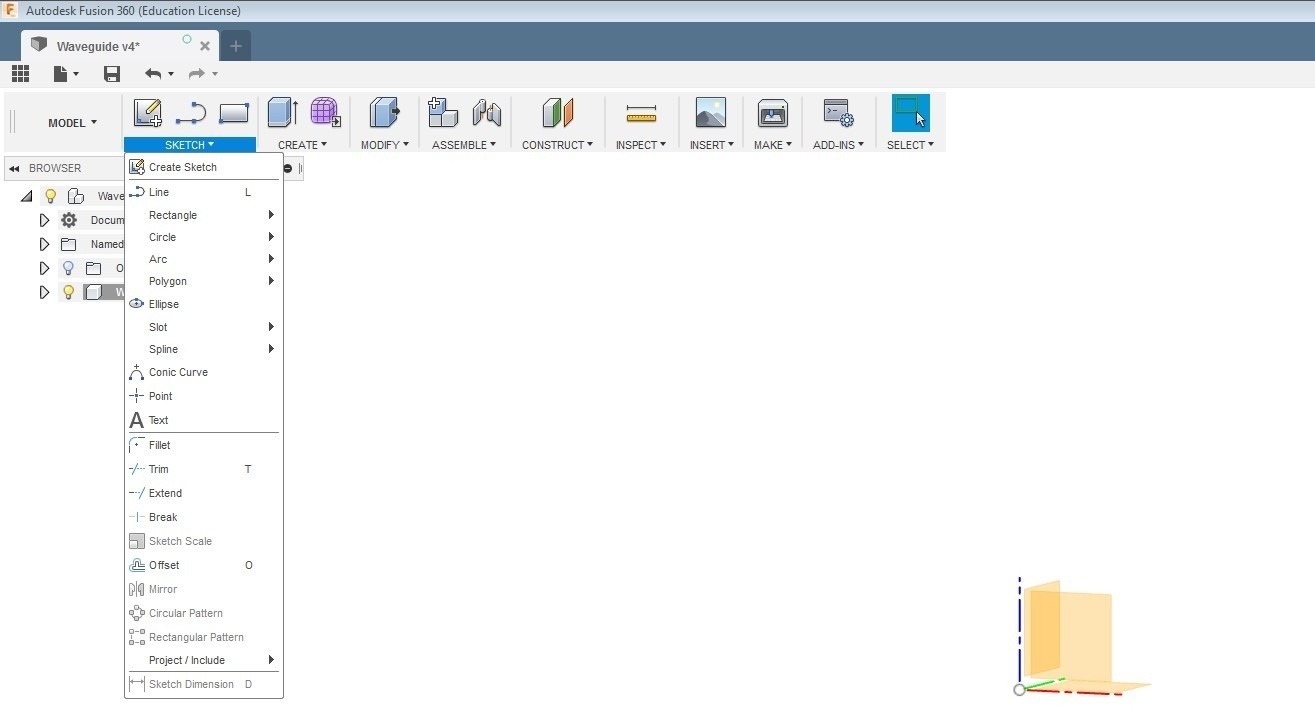
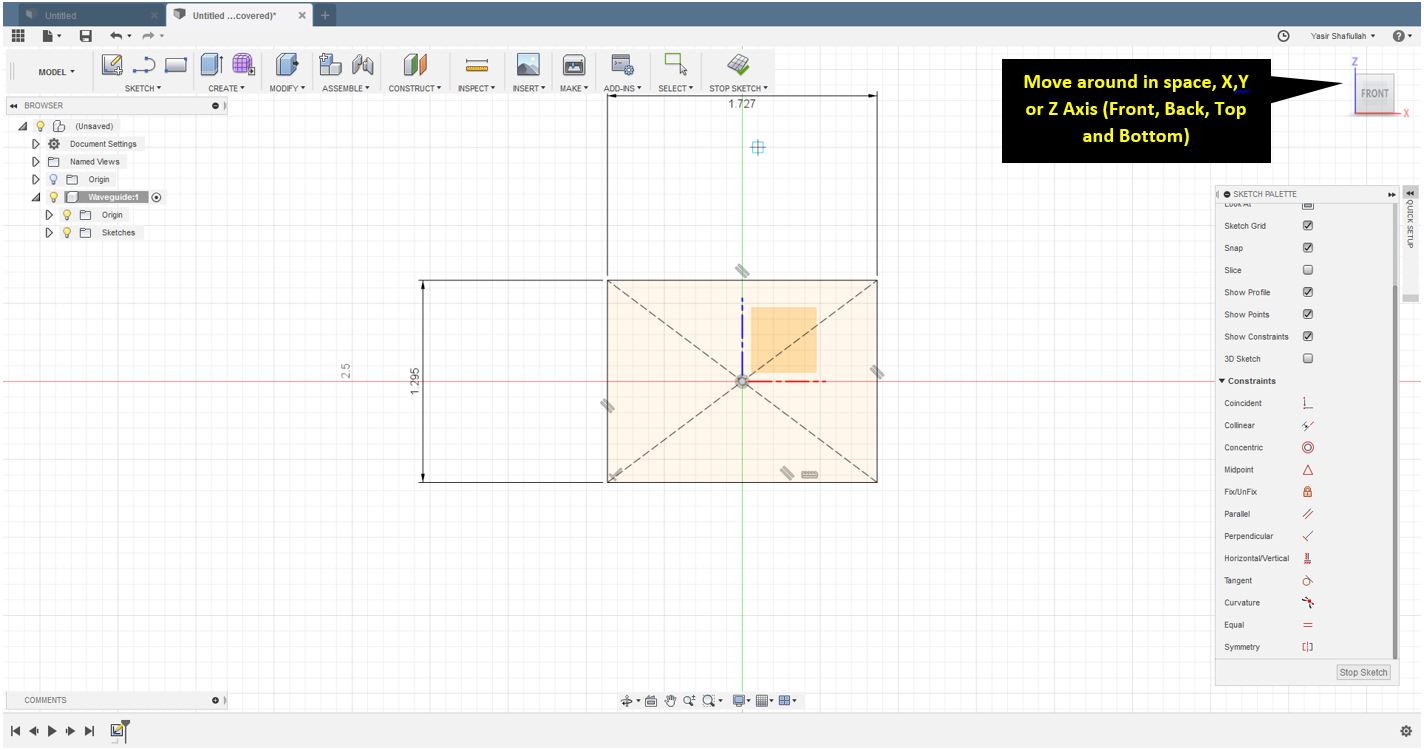
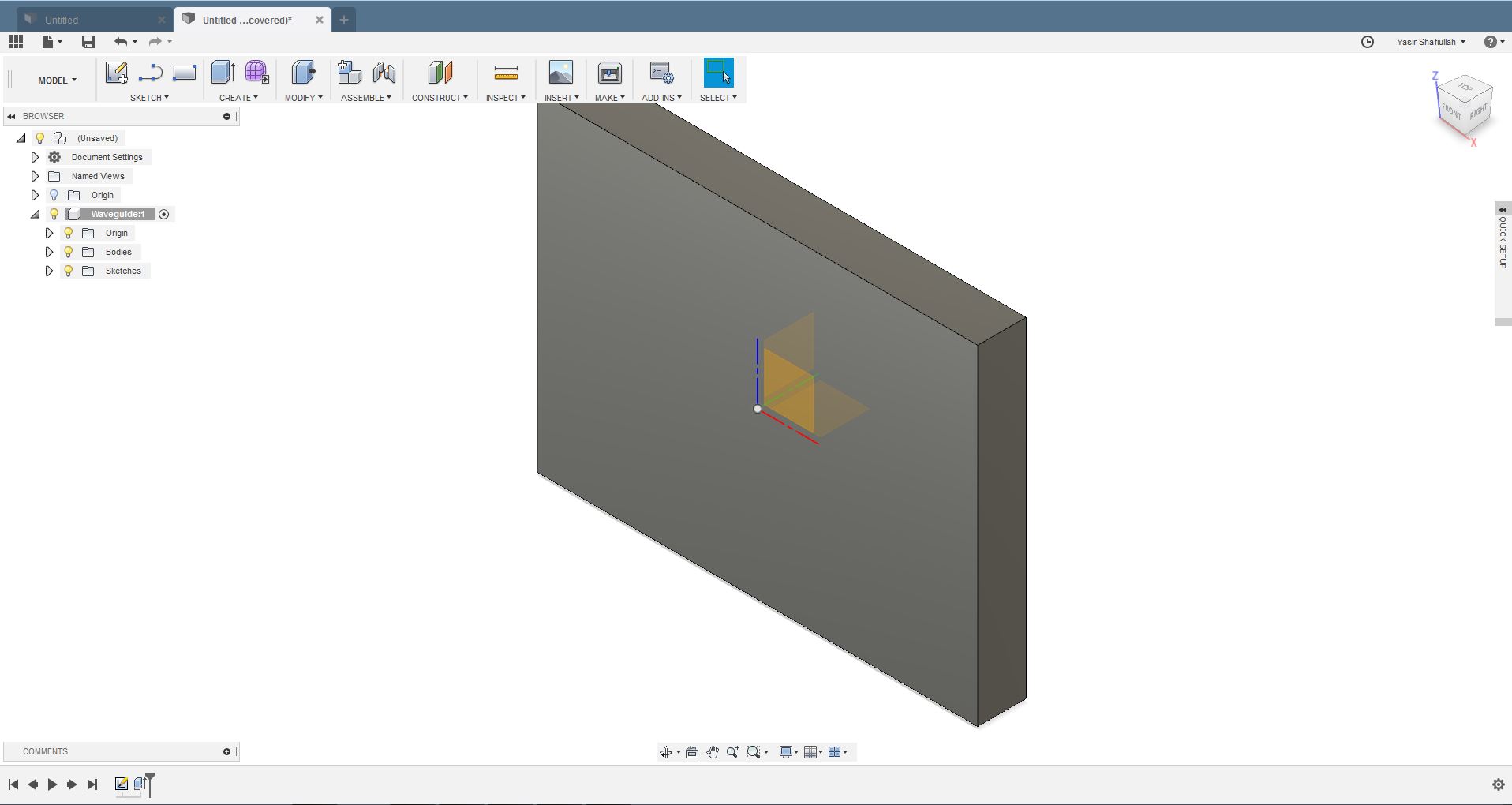
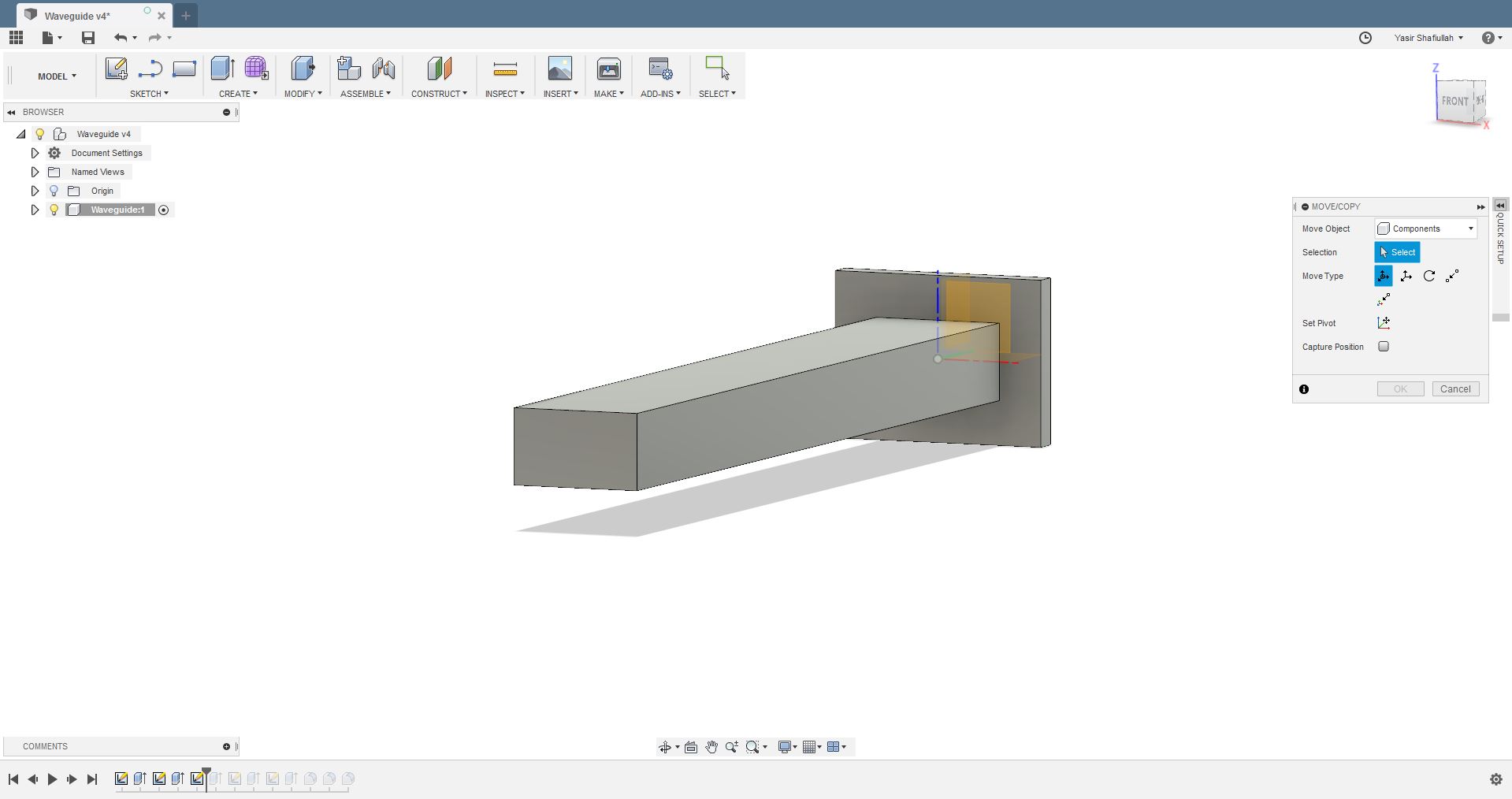
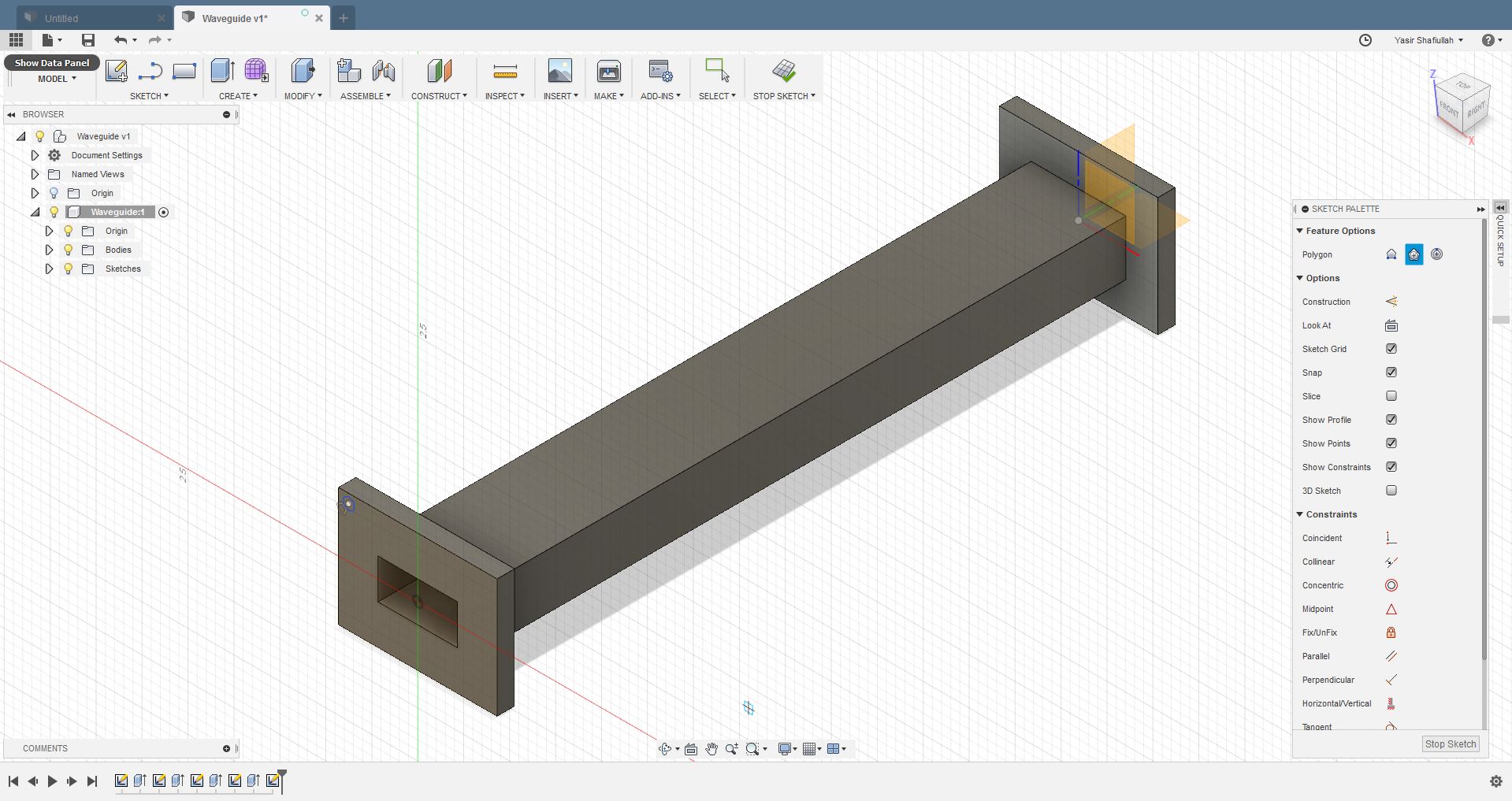
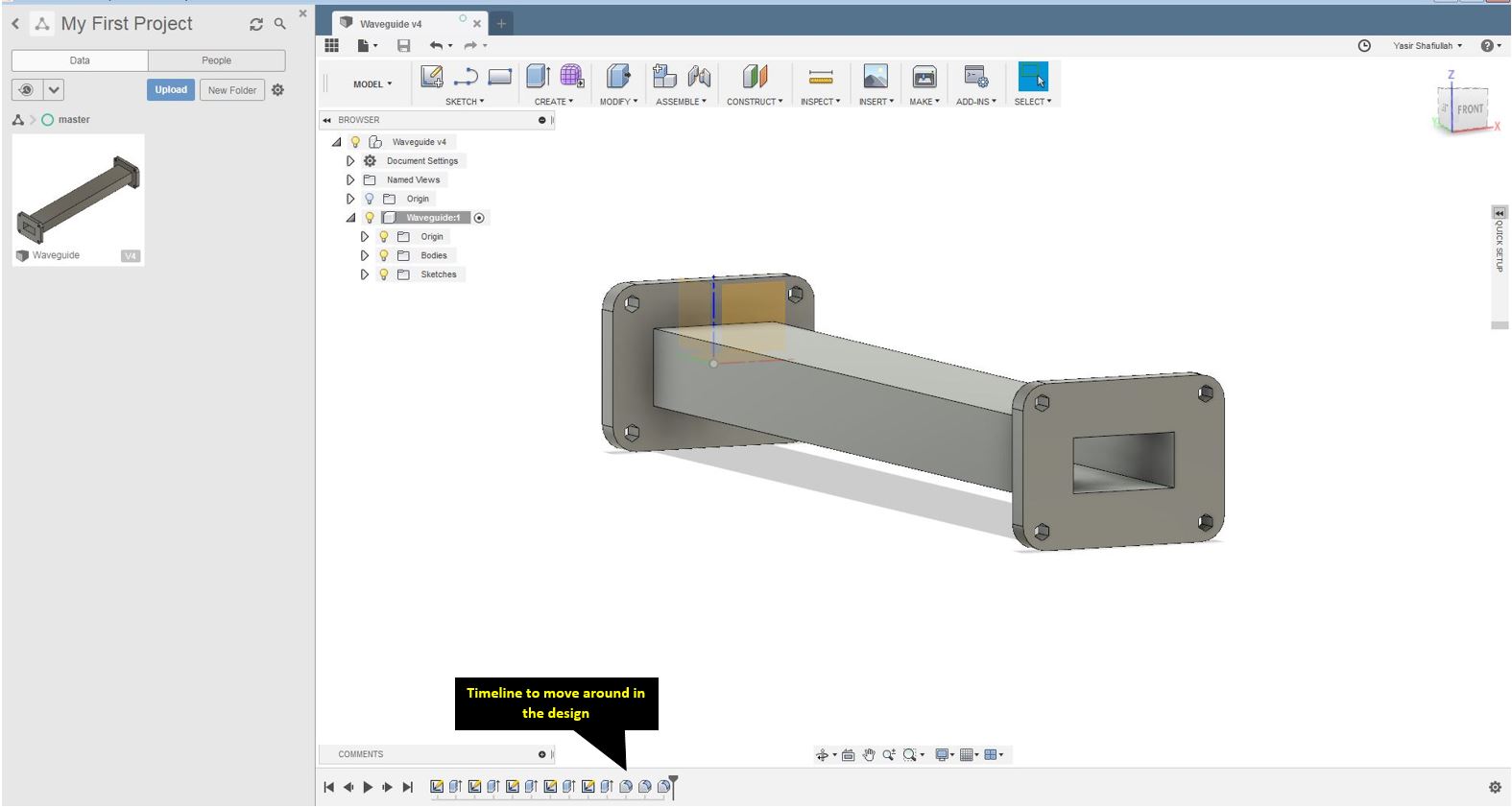
The below model was created using Fusion 360:
Resources Utilized
- I utilized these resources for this task:
- Inkspace, for 2D Modelling
- Autodesk Fusion 360, for 3D Modelling